On the newest Microsoft OS, Windows 10, Internet Explorer has been replaced with Microsoft Edge. But if you have a computer with Windows 7 or Windows 8.1, you may still be using Internet Explorer. Internet Explorer has its advantages, but having to enable or disable the pop-up blocker manually isn’t one of them.
Why Should I Turn Internet Explorer’s Pop-Up Blocker Off?
Most pop-up blockers are built into web browsers these days, meaning that they are already active, so you don’t have to turn them on. In the old days of the internet, pop-ups were the bane of every web surfer’s experience. They were full of annoying music and loud ads, and too many would make your browser freeze. Computer users everywhere were happy when pop-up blockers came along. But even then, you had to choose to turn it on.
Some web pages require that you have a pop-up blocker disabled in order to browse more effectively. In the past, pop-up blockers would prompt you to allow these pages to open a new window, but now you have to go in and adjust your pop-up blocker settings manually.
Why do I Need a Pop-Up Blocker?
The short answer is, you don’t. The long answer is that it’s a matter of personal preference. Pop-ups come from a lot of places. Sometimes it’s a form to fill out, and other times it’s a video you want to watch. But more often, it’s an ad, an unwanted window, or malware that can clutter your desktop and slow down both your browsing in general and your computer as a whole. Ads and unwanted windows are a nuisance, but malware can be devastating.
What is Malware?
Malware is short for malicious software, and it can be any software used to hijack personal or business information or introduce a virus or spyware into a computer system. Cybercriminals use malware to steal banking and financial information and medical data, perform identity theft, or take over entire networks for ransom. Nobody wants a virus or to have their system blocked. Consider all the dangers inherent in turning off pop-up blockers before you go ahead and actually do it.
Disable Pop-Up Blocker in Internet Explorer
Disabling the pop-up blocker in Internet Explorer is easy. Simply follow these steps:
- Open Internet Explorer and click on the Tools/Settings button located in the top right corner of the window
- Click on Internet Options
- Go to the Privacy tab and uncheck the Turn off Pop-up Blocker option to disable the pop-up blocker
You can choose to allow certain websites to have pop-ups and still keep the pop-up blocker functionality. To do this, click Pop-up Blocker Settings instead of just turning it off.
Other Things That Can Slow Internet Explorer Down
Other factors can slow down your browsing experience in Internet Explorer. Most are little features that allow for faster browsing (most of the time, at least). Cookies are pieces of information that help keep you logged in to websites. Your cache is a kind of catalog of websites you visit, complete with a snapshot of your last visit to the page. Having a cache lets your browser load quicker because there’s a reference, but keeping too much in your cache slows everything down. Temporary internet files and browsing history are similar to your cache, and you do need to clean them out from time to time.
JavaScript is another essential component of the modern browsing experience. It allows your browser to display graphics and videos. Without it, web pages can’t load banners or pictures, and all you get is a web page full of blank boxes. JavaScript allows users to have a fully immersive web experience, so not enabling it leads to slow browsing and stalls web pages. Find out more about how to enable JavaScript in your browser of choice.
In Conclusion
Pop-up blockers may seem like a relic from the old days of the internet. But just because we don’t see them doesn’t mean there’s no need for them anymore. Rather, pop-up blockers protect users from viruses and malware, in addition to preventing browsers from stalling. You can disable them; that is always your choice. Knowing how (and all the factors you need to consider before you do so) is essential. Hopefully, this article helps you make an informed decision and make your browsing more enjoyable.