It doesn’t matter how experienced you are or what type of precautionary measures you take while operating the MS Outlook application, occasional MS Outlook problems might occur and there is nothing you can do about it. Even though some specific preventive approaches might help you decrease the severity of the problem, you won’t be able to dodge the MS Outlook issues completely.
You might have read various articles on the Internet that tell steps to solve MS Outlook errors. But the suggestions haven’t worked for your case. This is why we have created the best list of general things that will help you solve the MS Outlook problem without any issues. Make sure you read this article to the end to know the solutions to the most common MS Outlook problems.
Start MS Outlook in Safe Mode
Do you know that it’s possible to start MS Outlook without any add-ins? This is known as safe mode. When you start MS Outlook in safe mode, you can turn off all the faulty add-ins. If MS Outlook operates smoothly in safe mode, you can start uninstalling the add-ins one at a time. The uninstallation of the faulty add-ins can be completed from the control panel.
The process might get time-consuming as you might have multiple add-ins installed in your system. But if you can narrow your options down to the specific add-in, you will be able to reinstall it through other manners. Once MS Outlook starts working in safe mode, assume that the add-ins are causing errors. However, there are some situations when Safe mode won’t help you solve the problem. If you want to solve any type of Outlook error and quickly repair the platform, make sure you use our MS Outlook recovery tool.
Use MS Support and Recovery Assistant
MS developers had introduced a great tool of Microsoft that is capable of scanning the MS Office when things become complicated. The tool will also correct all the errors. You can learn more about its features on the official MS page. After that, you can run the Microsoft Support and Recovery Assistant to determine if this helps. This tool can diagnose the issues automatically as well as troubleshoot and solve the problems that are associated with MS Outlook. Keep in mind that you need to use the relevant version as per the MS Outlook software version you’re using.
Use the ScanPST Tool
As per Computer Hope, the ScanPST tool can prove effective for both the MS Outlook Personal Folders File or PST files and the Outlook Offline Storage file or OST files. When you install the MS Outlook application in your system, the ScanPST tool will also be installed. But don’t forget to consider the LocaleID which will work as the local identifier for the installation process of the MS Office. Make sure you restart the MS Outlook application so that you can face no problems duplicating the program.
Repair MS Office
From the Control Panel, you need to go to the option Programs and Features. After that, you need to find MS Office from the list of the apps installed on your system. When you Change or Repair the MS Outlook application, all you need to do is restart your computer. But keep in mind that this process won’t work if you’re running the application in the background.
You can also remove the MS Outlook application from the Startup folders. Sometimes, users have MS Outlook applications as well as data files in their startup folders. Make sure you remove this shortcut from the startup folders. Consider restarting MS Outlook and solving the problem.
Upgrade the Add-Ins
If you’ve recently installed an add-in, you don’t need to worry about updates as the add-in is installed in your system while staying in the updated version. However, the old add-ins might not be updated to the latest version. This is because many users turn off the auto-update option that prevents them from updating their add-ins automatically.
Consider updating the add-ins as soon as possible, especially if you’re experiencing different types of MS Outlook problems abruptly. Not to mention, the older add-ins might become harmful to your PST and OST data files and make them corrupt. As a result, you can lose your essential data items permanently.
Try MS Outlook on another Machine
This is another great way to determine whether the MS Outlook version you’re using is faulty or not. Sometimes, specific hardware conflicts might be the primary cause of the MS Outlook problem. In such cases, you can duplicate your MS Outlook account as well as the other elements to another computer. Make sure the configuration is as close as possible to the previous machine. The patterns might help you understand the root cause of the problems and their solutions.
Conclusion
This is how you can fix the most common MS Outlook problems. Make sure you let us know if you have any queries.
Photo by Ersin Çebi – pexels.com